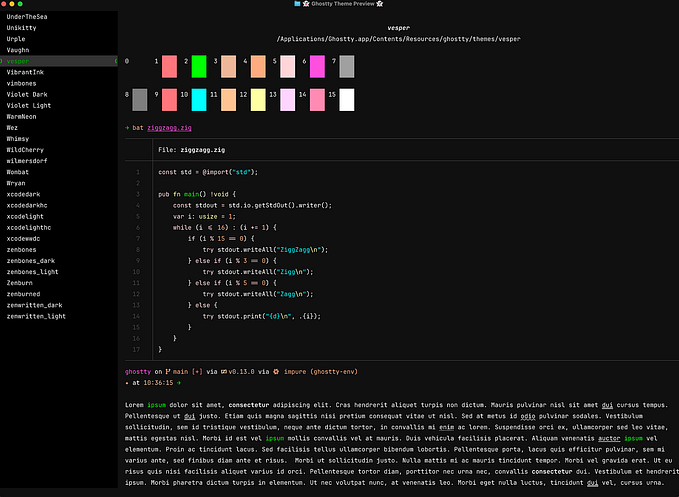Getting Fancy Color Schemes on a Mac OSX Terminal

If you want some exciting colors on the Mac OSX default terminal, this one is for you.
Go to https://github.com/lysyi3m/osx-terminal-themes. Then “Download as Zip” in the side nav on the right. You should now have the file “osx-terminal-themes-master.zip” in your Downloads folder. Extract it. You will see the folder “~/Downloads/osx-terminal-themes-master/schemes”.
Now open a terminal window. Choose Preferences in the main menu and the Profiles. At the bottom of the list of existing profiles, click the third menu item with a gear on it and select ‘Import…’ in the dropdown.
Now choose the ‘.terminal’ files in the extracted folder one by one (yup, I couldn’t select all) and you will see it added to the list of profiles.
+Tip: In an existing terminal, press ‘Cmd + i’ to bring up the profiles window from which you can choose a preferred color scheme.